How to declutter email quickly
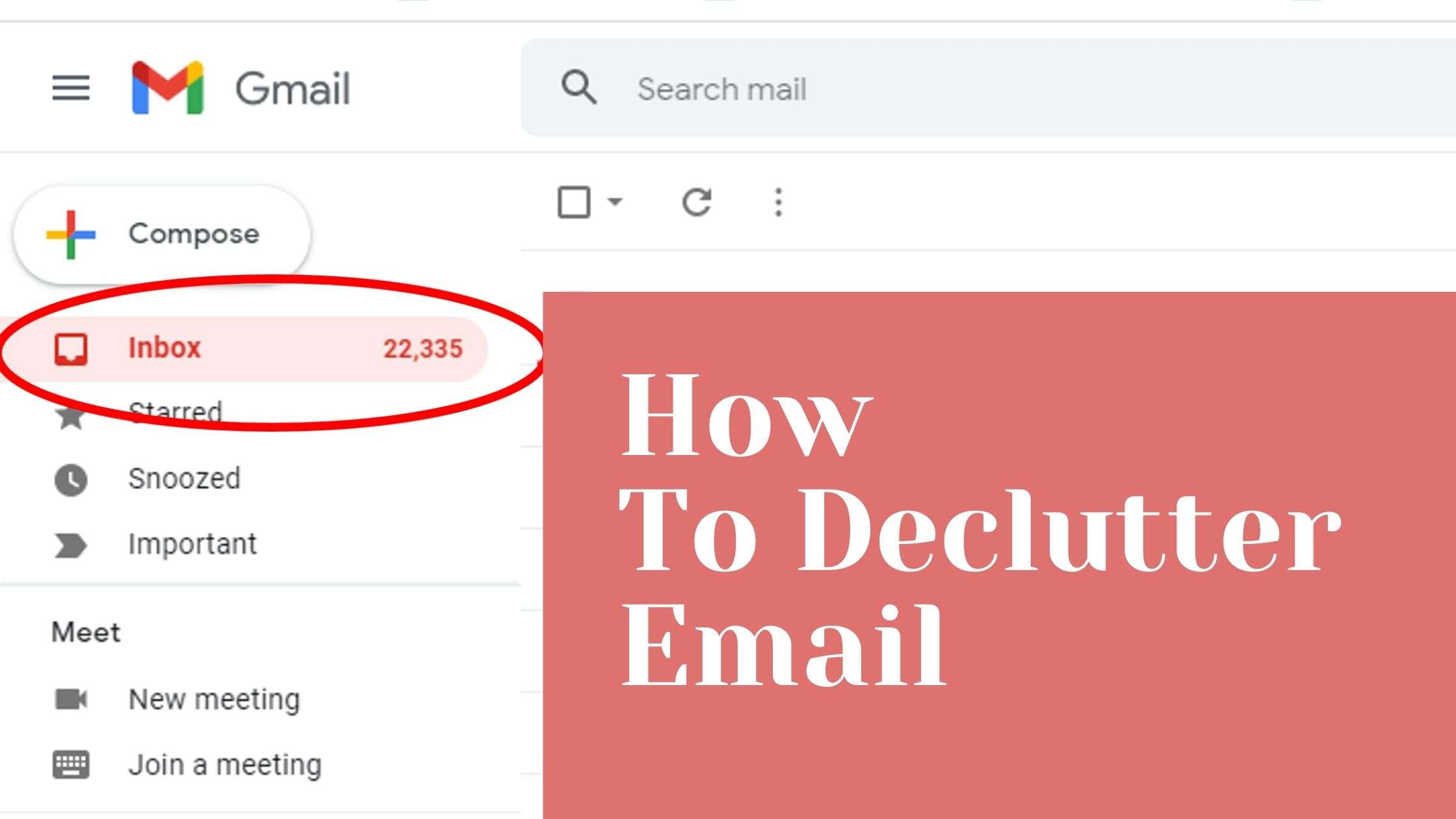
We all have been there with loads of emails sitting in our inbox and wondering how to declutter e-mail. Well, you’ve come to the right place to know all about decluttering and cleaning your email quickly and release yourself from the anxiety of a flooded inbox.
In this post, I’m going to explain all about:
- Decluttering or cleaning your inbox
- Cool hacks within your email system to declutter and clean your email
- Mass unsubscription
Let’s look at how it’s done …
What is email clutter?
Email clutter is mails in your inbox without clarity of action required. These may also include emails you may have never signed up for or may not want to receive any further. They make you feel overwhelmed and make it difficult to find important mail.
Decluttering and cleaning your email
In today’s times where email communication is just a second nature of communication the number of emails you receive is ever-increasing. Be it work or your personal inbox, it is always filled with some unread and unanswered emails.
As per a survey in 2018, on average, a person spends 3.1 hours of a day on work email, plus 2.5 hours per weekday on personal email.
Also, as per a study by McKinsey Global Institute, a person spends around 28 % of their time over email. That’s a lot of time, if you spend 8 hrs working it is around 2 hr 30 min that you spend over emails. And this gets worst if you are trying to find particular information and searching and screening through email.
Have you found yourself in a situation where you want to work on something important but cannot focus on the work as the long list of emails in your inbox make you feel anxious or you are unable to find an important piece of information from your inbox because it is cluttered with emails? I beat you have been and what you need my friend is to declutter your inbox.
Why do you need to declutter email?
Email clutter is not just making your inbox look unpleasant but additionally leads to many other problems, such as:
- A cluttered inbox makes you feel overwhelmed and difficult to concentrate on work.
- You are not able to prioritize the emails you need to answer.
- You compromise your productivity by searching emails in the clutter.
- You may miss important emails as they tend to get lost in the clutter of email.
- Email clutter also adds to your stress.
When to declutter emails?
• You may declutter your inbox at any time when you feel the need to get out of the mess of cluttered email. However, you may find your inbox unmanageable after vacations or when you were out of the office if you do not have an email organization system. And it will be a good time to declutter your email.
Before diving deep into decluttering and organizing email, make sure to check these 12 Best tips to improve email productivity to stop wasting your time on emails with these simple hacks
Ways to Declutter and Clean Your Email
Before starting with email decluttering, I want to share a quick tip.
Time block or set a timer to do the declutter otherwise you may spend way too much time than required to declutter your inbox. Depending on the amount of email clutter you have the time required may vary but 30 min to 1hr seems a fair amount of time to spend.
Let’s start decluttering your inbox.
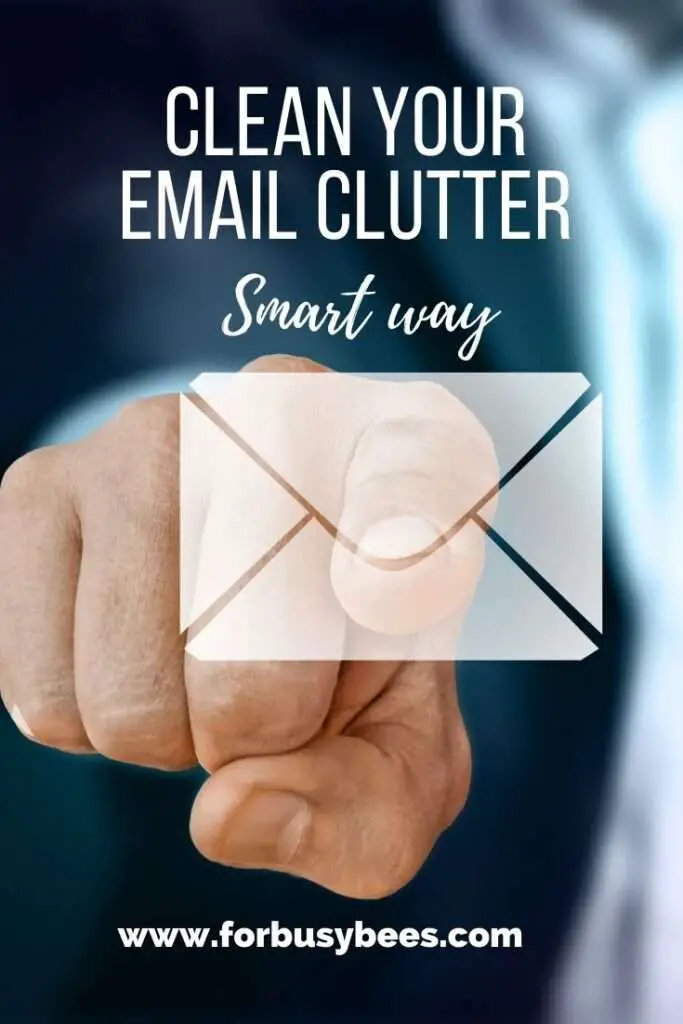
There are several ways to declutter your inbox, when I started on my journey to declutter my inbox and was researching I came across a very popular suggestion to delete all emails. I didn’t do that and would not recommend it to anyone. (….cannot even imagine losing all work emails…) But then I eventually found out these ways of decluttering email, these are easy to follow, do not take much time, and will help you in the long run by even preventing your email to be cluttered again.
Here are effective and practical ways to Declutter your email
1: Use filters to declutter emails
- A Filter is a way to set predefined criteria to work on your email. While filtering you define what email the filter must act upon and what should be the fate of the selected email.
- You can use filters to archive old emails, delete unwanted emails, mark some mail important and declutter your inbox.
- Let’s see how it can be done
our criteria can be email id, subject, words to look up, etc. The action you perform with filters a filter can be to archive, delete, assign a label, or auto-forward. Below is an example screenshot from Gmail.
Just go to search and below the search box will open
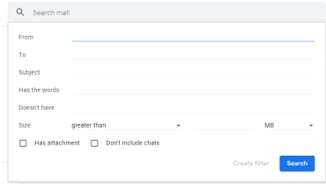
Define the criteria i.e. email id in the from field, a subject or word to look for, and click create filter.
This will take you to another box where you can define the actions to be taken for the emails selected based on the criteria. Below is the example screenshot of the action you can perform once you click to create a filter from the previous window. Select the appropriate action and click on create filter.
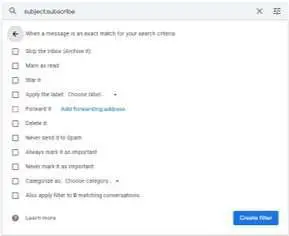
Most email services provide a filter option. For more details on setting an email filter, you can refer to the links below for some popular email services and software.
2: Sorting and labeling Emails to declutter emails
- You can also declutter your inbox by sorting and labeling your emails. Labels are like categories or tags.
- You will essentially need to set a filter wherein you will define criteria and then select a particular label and select an archive.
- For example, you can set up emails from Amazon to a label name Amazon and then select archive. This will move all the emails received from Amazon from your inbox to the archive with the label Amazon. So when you click on the label Amazon next time you will be able to see an email from Amazon.
- This will declutter your email instantly at the same time organize your email to avoid clutter in the future.
- Based on your work and need you can sort emails as per project title, activity-based, important emails or unimportant emails. Or mail from your boss.
3: Categorise emails to declutter emails
- You can make categories in your email and define criteria to move the emails directly to these categories and declutter your inbox.
- The best categories that can be applied to all email users can be promotion and social.
- In the promotion category, you can set the filter to move all the promotional and the marketing email that you receive. This will move a lot of clutter out of your inbox.
- Under the social category, you can set the filter for all the notifications you receive from various social media like YouTube, Facebook, and Instagram.
- Setting these two categories will declutter your email to a great extent especially if you are looking to declutter your personal email.
- These come by default with Gmail. However, you can create the same with Microsoft outlook too.
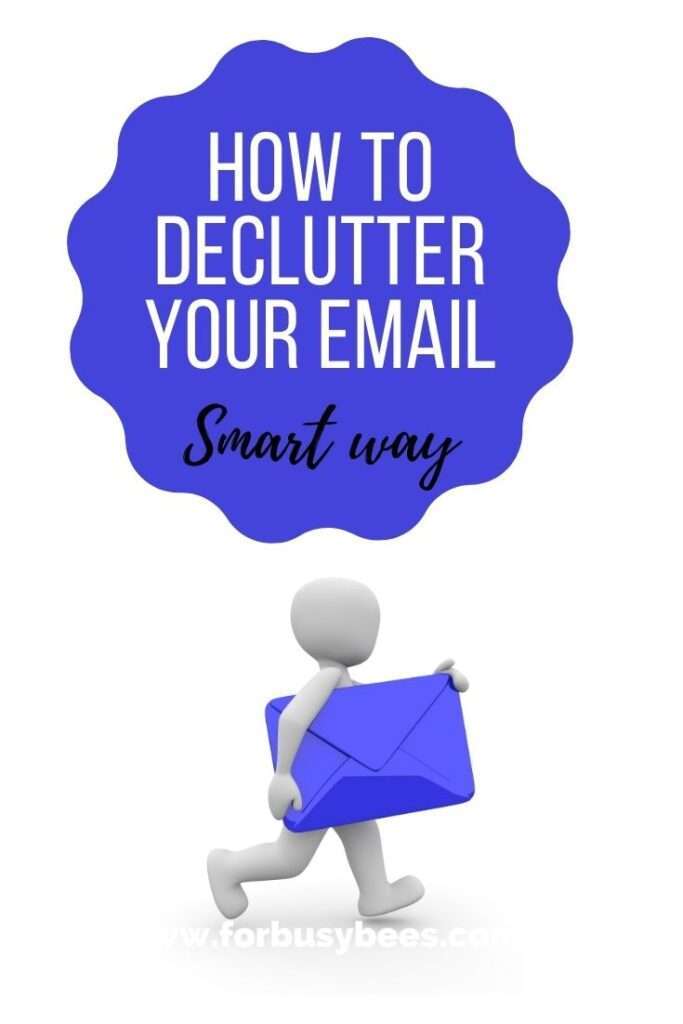
4: Unsubscribe to declutter emails
- We intentionally or unintentionally sign up for many marketing emails and subscriptions, that add to the email clutter and are often a major contributor to email clutter.
- It is best to continue the subscription for only the communication you need and enjoy. It is mandatory for the marketing and promotion email to have an unsubscribe option. However many times the unsubscribe option is hidden at the bottom of the email. You can unsubscribe from there.
- Most Emails services like Gmail, Outlook, Apple’s native Mail app identify emails that are marketing and promotional email and by default show an unsubscribe option right at the top of the email, you can directly unsubscribe from there, instead of ongoing through the entire email, see image below for reference.

- You will need to unsubscribe individually.
- If you have many subscription emails, unsubscribing all individually can be tedious at the same time using a delete filter will just delete everything and you may not want to delete all the emails and need to keep a few. Don’t worry there is an easy solution to it. I have covered it later in this article.
5: Delete and Archive to declutter emails
- Emails that are years old and maybe you have not possibly read them for a few months can be deleted, if you are afraid to lose important communication move it to the archive this will declutter your inbox but you can access them whenever required.
- In the case of a subscription email, you can use the filter with the word unsubscribe as a criterion and select delete or archive as an action to declutter your email.
- If you are still not clear on deleting the email, ask yourself the 5-year question. If you think you will need a particular mail in the next 5 years archive it, if not simply delete it.
- You can use the filter with the word unsubscribe as a criterion and select delete or archive as an action to declutter your email.
6: Manage newsletter to declutter emails
- For newsletters that you find useful create a label or category with the name Newsletter and select all the email IDs that send the newsletter in the filter as criteria.
- If you have many and you need to specifically need to sort them by name, you can create some important or favorite newsletter categories by their name. With this, your inbox will be decluttered at the same time when you have time to read them you can easily retrieve them.
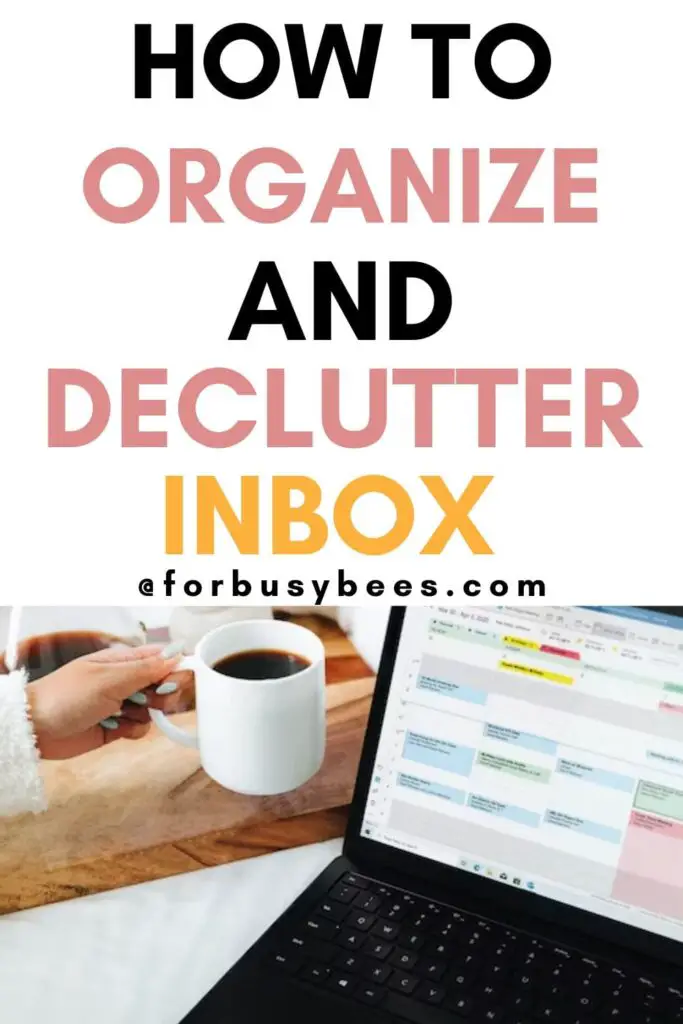
How to mass unsubscribe from emails?
When you have many promotional or marketing emails flooded in your inbox, going through each mail to unsubscribe is really tedious and that’s the reason why your email is flooded, it’s not that you don’t know that you can unsubscribe. It is just that the tedious nature of the work makes you procrastinate.
Well, there are some tools to help you mass unsubscribe and it is very helpful.
Declutter and unsubscribe with Swizzle
Swizzle, is a simple and cost-free way to unsubscribe from mass emails. You need to add your email id and it will scan through your emails to provide you with a list of senders. You can choose to unsubscribe from all or keep your favorites and unsubscribe from others.
Also, it will give you a digest of the subscription you selected to continue with by grouping them together as a single daily digest. This keeps your inbox clean in the future too.
Declutter and unsubscribe with Unroll me
Unroll.me is another way to unsubscribe from your many marketing and promotional emails. You can just go to their site, click on get started, and select the email account you want to declutter from subscriptions. Next, it will scan your email and give you a total count of email senders along with a list of email IDs from which you receive all your emails. You can unsubscribe from the ones from which you don’t wish to receive emails any further.
Summary of decluttering emails
You need not feel overwhelmed by all the clutter of emails in your inbox. It is possible for you to declutter and clean up your inbox without spending a lot of time. Be smart to use the inbuilt features provided by the email service provider such as filters, labels, categories. A major amount of email clutter is from the subscriptions and promotional emails, you can mass unsubscribe from all of them to declutter your email.
I hope this article was helpful and that you know now the ways in which you can declutter your emails. So get started with decluttering your inbox and feel the satisfaction of a clean inbox.
Have questions about this post? Leave them in the comments below and we’ll talk it out!
Related posts you may like:








One Comment
Comments are closed.